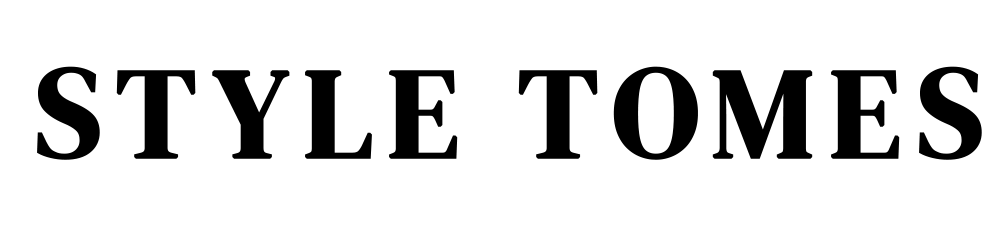I’ve had quite a few people ask me what filter I use on Instagram, so that’s my cue to make a bleach bypass effect tutorial. My “filter” is a variation on the bleach bypass. I don’t completely wash out the photos, but I give it enough of a desaturation and lightening in order for it to pass.
I tend to underexpose my photos and I prefer the moodier feel, but you can apply the effect to normal exposure photos as well. I imagine overexposed photos would look extremely washed out with this technique, but hey, that’s yet another effect you can go for.
This is the basic premise of how I edit the photos, so you might want to adjust the techniques to fit your style and preference.
Related: How To Create a Cohesive Instagram Feed

The Basics of the Bleach Bypass Edit
- Adjust your initial photo to your preference. This may mean lightening shadows, darkening blacks, whitening whites, and cropping to your preference. There are a number of different, small adjustments you can do before actually doing the color adjustments. Focus on straightening up the photo and honing in the subject you want in focus.
- Your main adjustment to get the photos uniform and “bleached” will be the desaturation. I typically pull down saturation to -50 or so, and pump up the vibrancy accordingly just to bring out the subtle color tones in the photo.Related: Learn how to save your Lightroom adjustments as a premade “filter”
- In these videos, I exaggerated the blue a LOT. I typically tone down the blue a little and tweak them so they’re not so prominent. In general, I try to have the blue tones noticeable just a tiny bit in the shadows.
- Try not to get detail lost in the shadows. Strike a balance between lightening up the dark tones and getting a dark black tone. Same goes for the highlights. I pull down the highlights a bit in the photos in order to bring out a little bit of midtone detail. Some people prefer more contrast, so you can skip this if you like a sharper look.