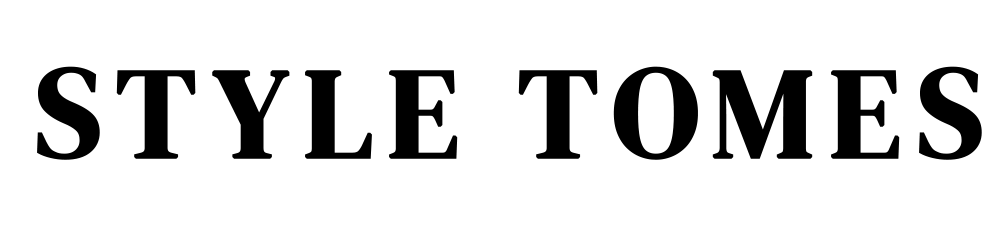Set Up Rich Pins On Pinterest
I’ve been noticing a lot more bloggers use Pinterest lately, and that’s a beautiful thing! I revamped my profile recently (and set up rich pins), deleted a TON of boards and pins, hid a lot of boards, incorporated a lot of different people’s pins on my boards, and saw my traffic soar from the Pinterest referral source.
If you want to get an idea of how my Pinterest profile and boards are structured, check it out here.
As I’ve said before, Pinterest can be an incredibly effective way to increase your blog readership quickly.
The Pinterest community is all about inspiration, learning, and action. Being active with useful resources and inspiring images helps your profile stand out, but your boards and pins won’t be found and noticed unless you take some marketing steps.
Related: Optimize your Pinterest profile to drive traffic to your blog.
One of these steps is to make sure you’re set up technically. Rich pins are one of those technical aspects that you should have activated on your profile.
What Are Rich Pins?
Rich pins show data in a formatted way in addition to your pin description and image. So, if you’re pinning an article, the header information will be boldly displayed on top, and the author info (you) will be prominently shown underneath. You can see what rich pins look like here.
Set Up Rich Pins
Step One
If you’re using WordPress, this is incredibly easy because Yoast SEO Plugin takes care of the meta tags you need to have on your site. I’ve mentioned Yoast as an essential plugin that I use in a previous post. It performs a LOT of functions, so if you’re not using it yet, make sure to have it integrated on your site.
Once you have Yoast installed, head over to the “Social” section. Since Facebook and Pinterest use the same OpenGraph metadata settings, you need to head to the Facebook tab and ensure you’ve enabled Open Graph metadata on top.

Step Two
Pick ANY link on your site. It doesn’t matter which one. Copy the URL and head over HERE. This page is the Rich Pin Validator. Paste your link in and click Validate.
Once validated, click “Apply Now” to submit your rich pin application. You’re now ready to go! Your pins will convert to rich pins in a few days, and you’ll now have your own “Article” type pin if you’re pinning articles from your blog. You’ll also now have your favicon display below your images.
Step Three: Celebration
We can now all participate in a celebratory happy dance and pin rich pins together! I regularly pin cool new resources from across the web to help your blogging business out and keep you inspired, so follow me along here.